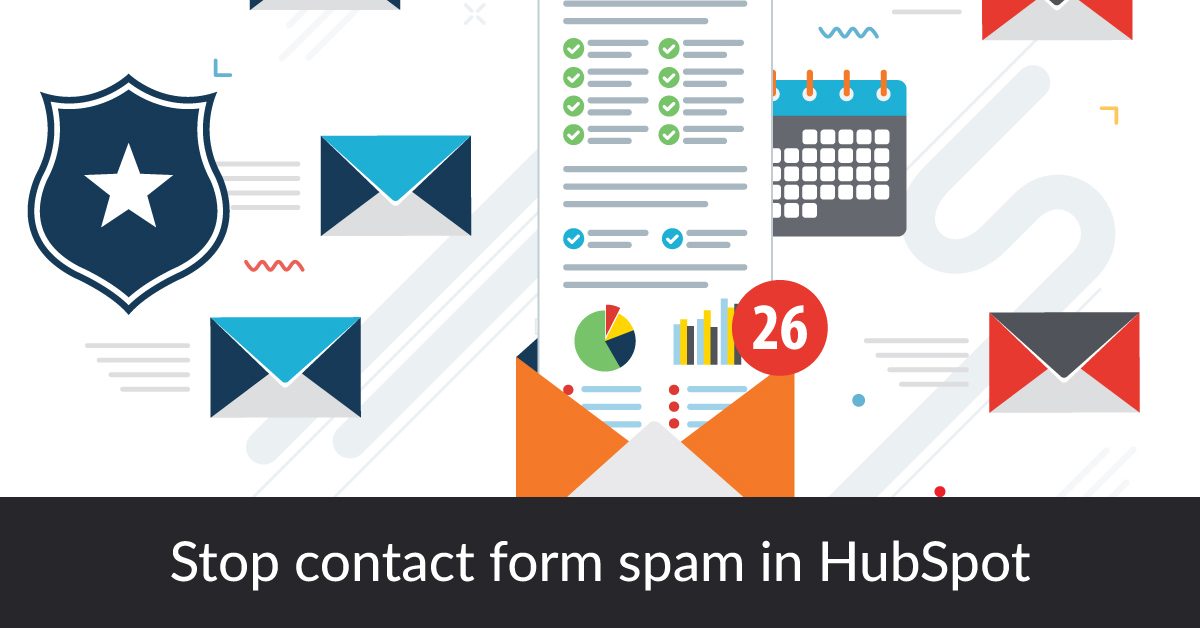It doesn't get any worse than seeing a large number of form submissions come in from your website, only to notice they are all spam. Sorting through all this spam can be a messy, time-consuming task that most people do not have time for.
Fortunately, through our HubSpot experience, we have seen this with our clients, and have found that HubSpot provides an easy solution to block specific domain from submitting forms in HubSpot.
How to Block Specific Domains from Submitting Forms on HubSpot
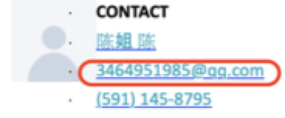 In this example, we are getting a form submission that is clearly spam. The email provider does not look real and we do not want any more submissions from it. If you see a spam email, you will want to copy the email provider that you want to block. In this example, it is “qq.com”
In this example, we are getting a form submission that is clearly spam. The email provider does not look real and we do not want any more submissions from it. If you see a spam email, you will want to copy the email provider that you want to block. In this example, it is “qq.com”
1. Go to the Email section of the pop-up forms
In HubSpot, go to Marketing>Lead Capture>Forms, and select the specific form where you are getting these submissions. In the form, click on the email section. On the left side of your screen you will see a box that says “Email domains to block.”
Notice the box in the example below. HubSpot allows you the opportunity to block free email providers, such as Gmail, MSN, and Yahoo.
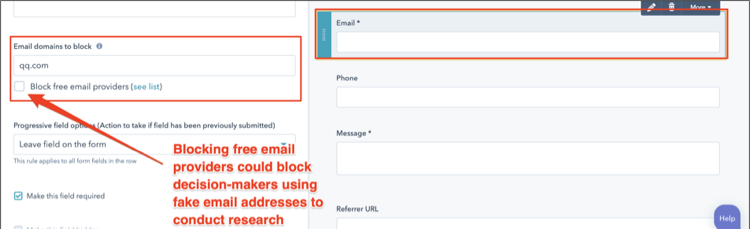
PRO TIP
This does help keep form submissions to only emails from specific business domains. However, decision-makers will often use fake email addresses to conduct research when filling out a form to keep their business address uncluttered.
Blocking all free email providers can have drawbacks and potentially narrow your prospects too thin. Entering specific domains manually ensures that you are still getting forms from valid contacts, while also being open to the potential high-level prospect in disguise.
2. Enter the spam domain manually
Above the box you can see a space to manually add each domain that you would like to block. If you want to add multiple domains, you can separate them with a comma. For our example, we saw a spam email from “qq.com.” We know this is not a decision maker doing research and can block this by simply copying the domain and pasting it in the cell.
DO NOT include the “@” when adding this to the email domains to block.
3.Publish/Update your form
Once you have added the blocked domain, publish the form if it is a HubSpot page. If it is not a HubSpot page, make sure to update the form on the page.
Once the form is updated, the spammer will not be able to submit forms from that domain. As you can see in the image below, an error message will come in and not allow the form to be submitted.
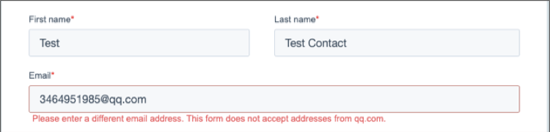
Following these simple steps can help clean your form submissions, and narrow your submissions to show only valuable leads.