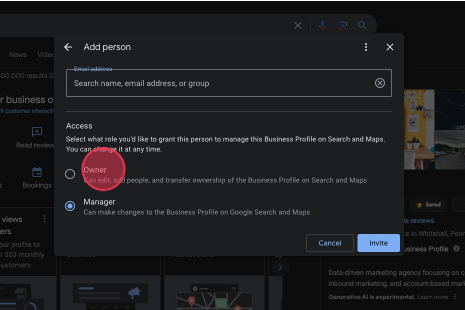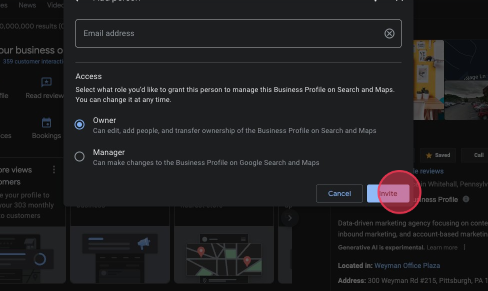Google My Business is a tool that allows you to manage and edit your Google listing. This listing is important for many reasons.
- It is often the first thing a user sees when searching for your business
- If contributes to SEO and how your Google places you in search appearances.
- It allows you to customize the listing in the right-hand panel of search results for your business
- It is used for Google ads optimizations and placements
How to Add an Owner to Google My Business
1. Go to your Google My Business Profile Manager
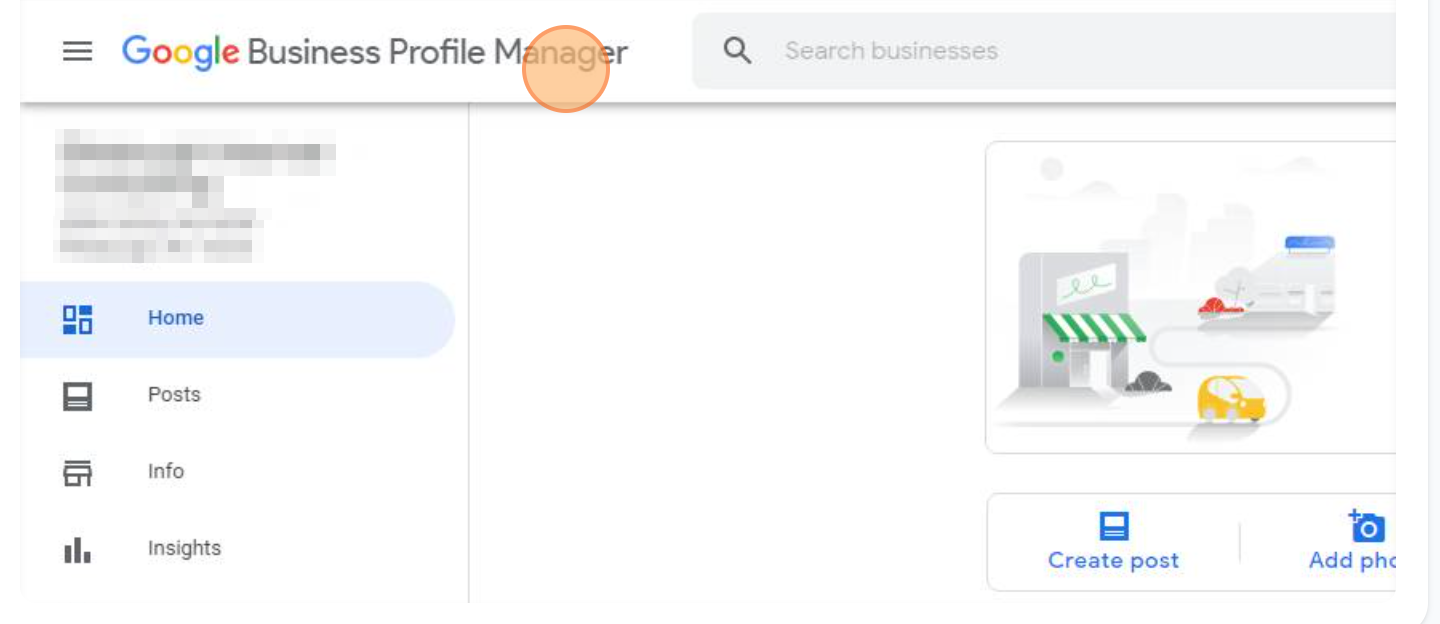
2. Click on the business you want to add the user to.
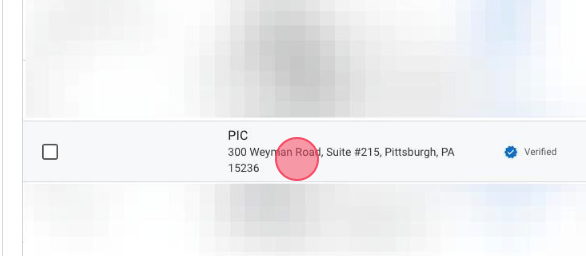
3. Click on the three dots in the top right corner of your business profile
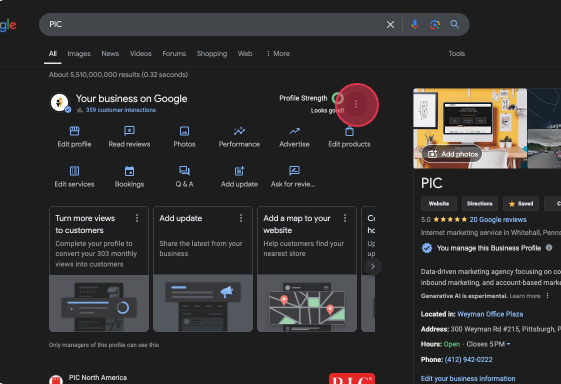
4. Click "Business Profile Settings"
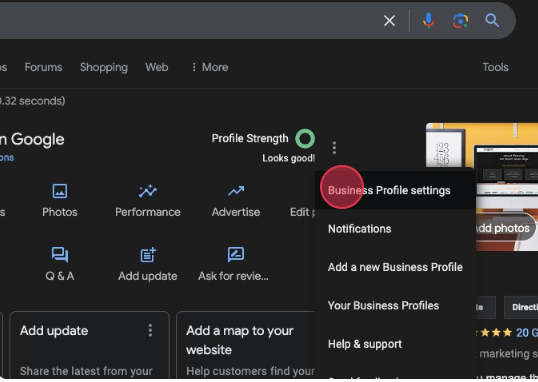
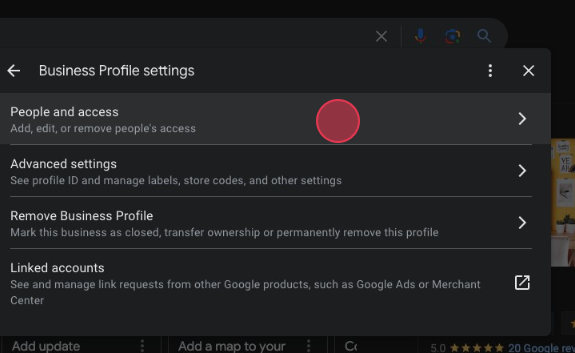
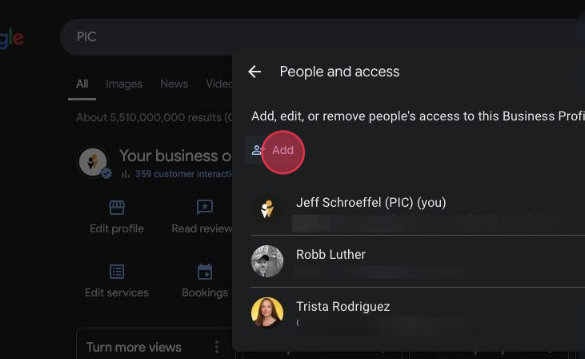
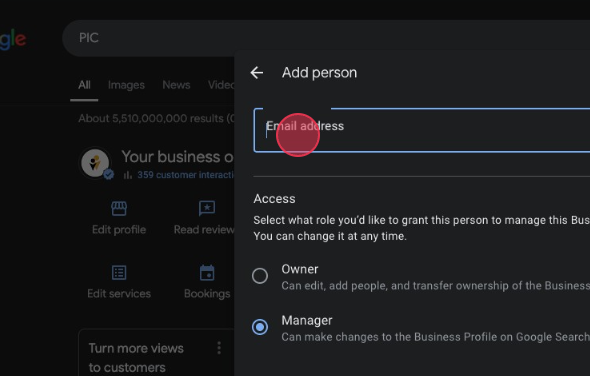
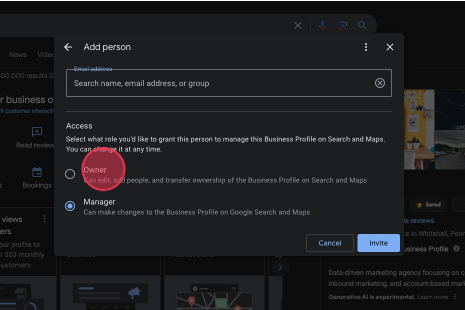 10. Click "Invite"
10. Click "Invite"
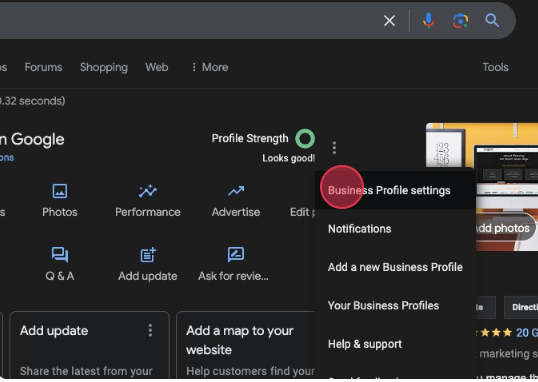
5. Click "People and Access"
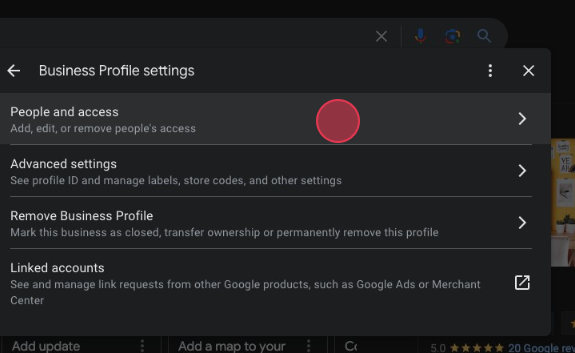
6. Click "Add"
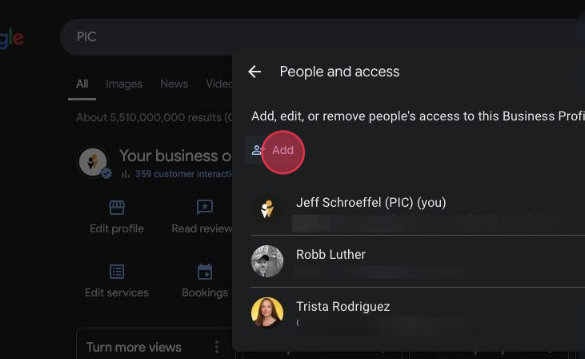
8. Click "Email Address" and enter the email address of the user you wish to add
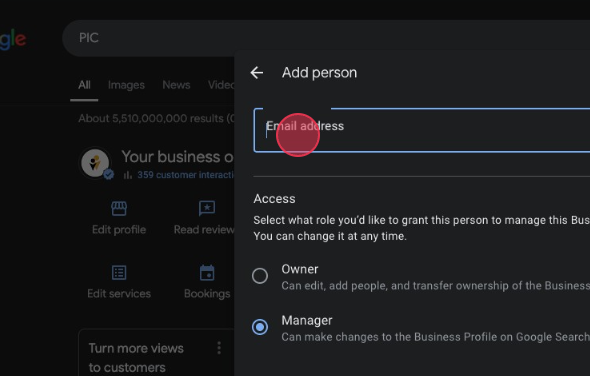
9. Click "Owner" or "Manager" to assign a role to the user based on the permission you want the user to have