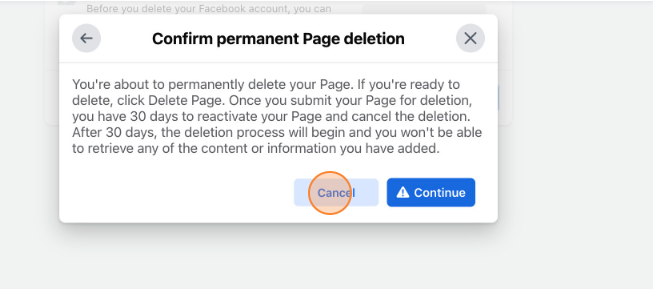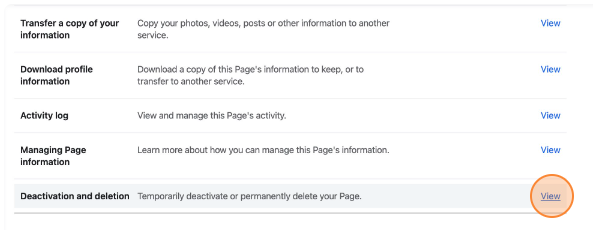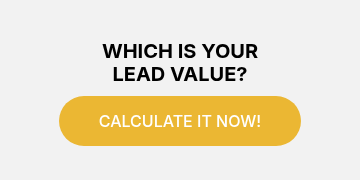This guide provides step-by-step instructions on how to delete or deactivate a Facebook Page. Please note that deletion is permanent, but you have the option to download or transfer your information before doing so.
1. Navigate to https://www.facebook.com/YOURFACEBOOKPAGE
2. Click this icon.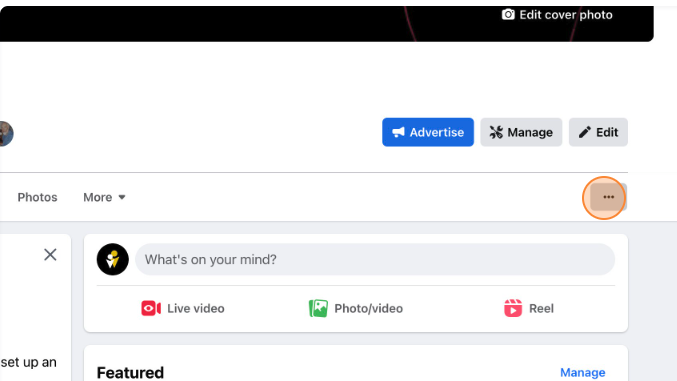
3. Click "Page and tagging settings"
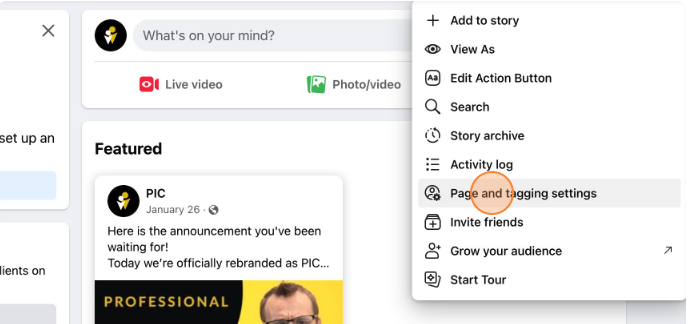
4. Click "Facebook Page information"
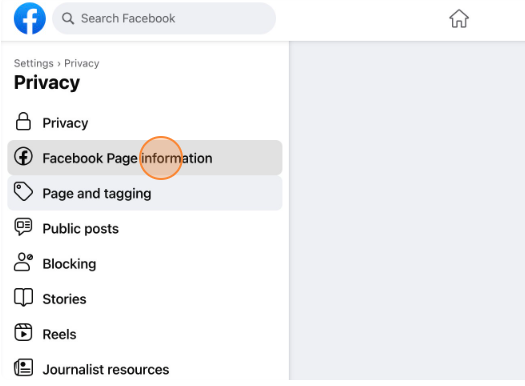
5. On Deactivation and Deletion, click "View"
6. Click "Delete Page" or "Deactivate Page"

7. Click Continue
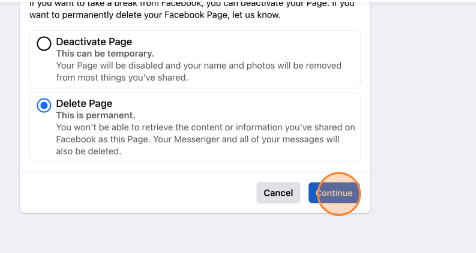
8. You can Download or Transfer your info before you delete by clicking either of these buttons. You must click on the buttons to do this, Simply hitting continue skips this step. When ready to proceed with deletion, click "Continue"
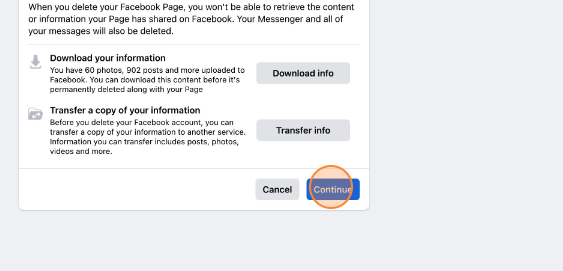
9. Click "Continue" (You may need to enter your password)
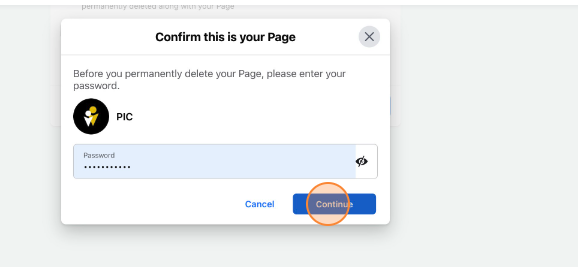
10. Click "Continue" to permanently delete your page. This is your last chance to cancel.