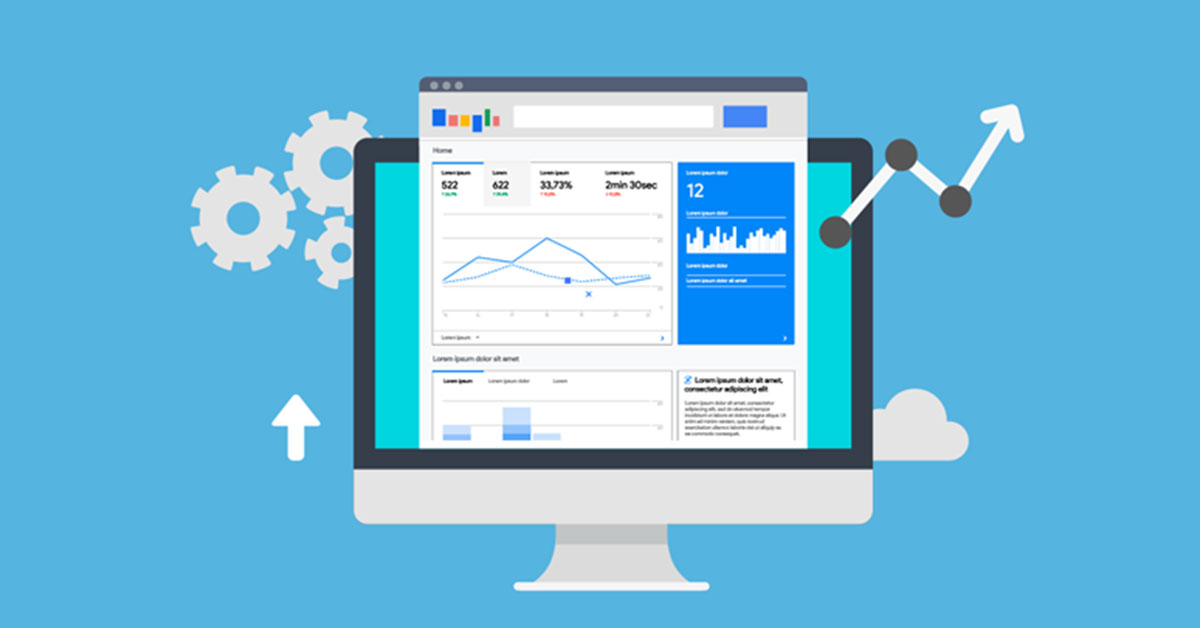Google Analytics is a tremendous tool for learning about user behavior on your website; however, most businesses don't realize that critical reports are being impacted by URL query parameters.
URL query parameters are 'extensions' added to the end of URLs that define specific information about the data being passed on a website. In the digital marketing world, URL query parameters are really helpful in allowing tools like Google Analytics and HubSpot to capture details around user behavior, traffic sources, campaign data, and more.
However, these query parameters can negatively impact some of our most useful reports in Google Analytics as they generate unique URLs for each click, visit, or user (depending on what you're tracking). As this happens, the “All Pages” report and “Landing Page” report can become cluttered with tens, hundreds, and maybe even thousands of URL variations for just a few pages on your website.
When the "All Pages" report and the "Landing Page" report are hit with this issue, user behavior analysis becomes incredibly difficult as visits to a specific page on your site will now be spread across numerous URLs with query parameters tied to the end of them. In short, these valuable reports become a complete mess.
HubSpot's URL Query Parameters
As an inbound marketing agency that works with clients who have been using HubSpot, we oftentimes see these messy reports during the onboard process as we conduct a Google Analytics audit. The HubSpot software will pass user-level tracking information to their own system by adding their own parameters to the end of URLs. And while those query parameters are super helpful to HubSpot's CRM and reporting tools, they're not desirable or needed in Google Analytics.
Below is an example of a Google Analytics report impacted by HubSpot's query parameters. The query parameters shown are passing click data from a Google Ads campaign to HubSpot, but these query strings are now cluttering up our "All Pages" report in Analytics.
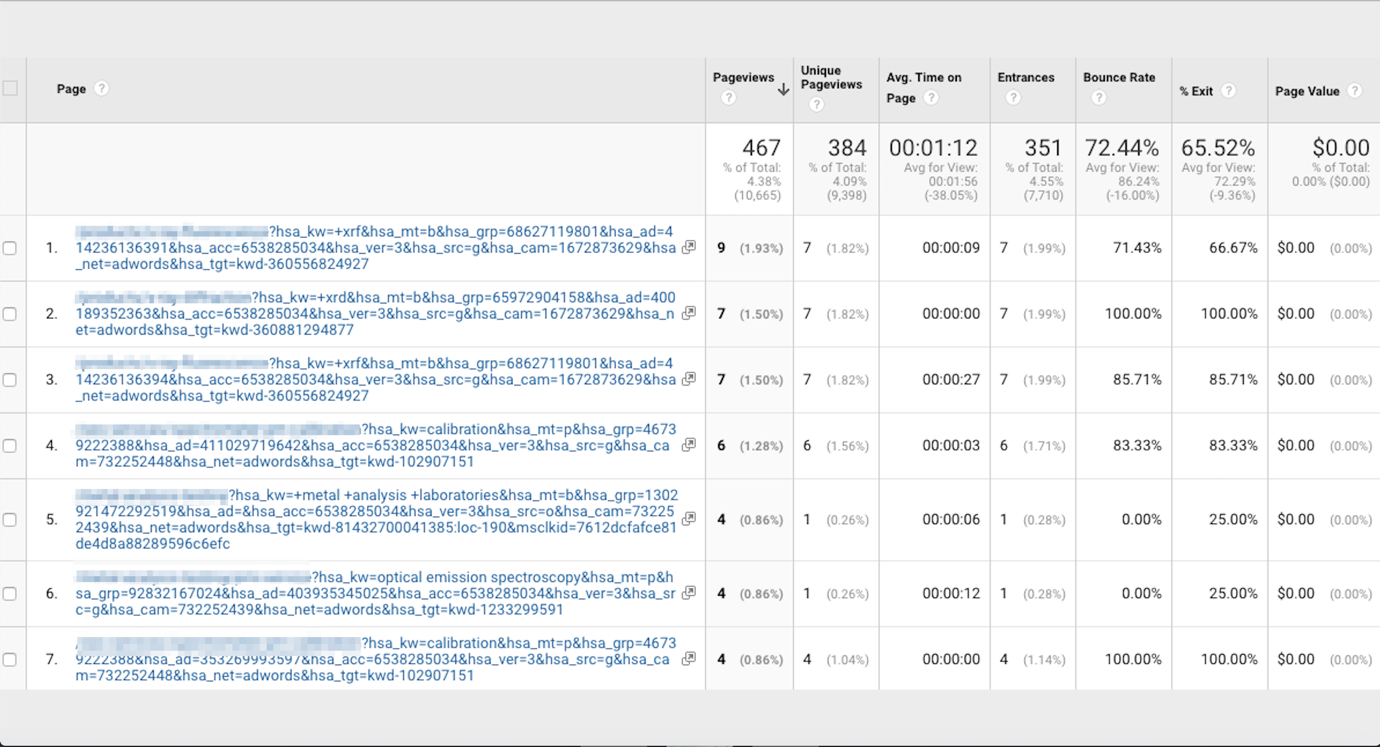
HubSpot has A LOT of parameters since their software has the ability to capture a ton of useful user-level information. However, we need clean Google Analytics data alongside HubSpot to accurately analyze our site's performance. Luckily, there's a simple way to get these parameters out of Analytics, and in this article we'll show you what HubSpot parameters you should exclude to clean up your data.
Overview of HubSpot Query Parameters
The following HubSpot URL query parameters can appear and display multiple URLs for the same page within Google Analytics. Since these are all unique to the HubSpot software, we will be able to exclude them from Analytics. In the following section, we'll provide you with a master list of HubSpot query parameters to exclude and show you how to add it to Google Analytics.
HubSpot Email Tracking Parameters
- _hsenc
- _hsmi
HubSpot CTA Tracking Parameters
- __hssc
- __hstc
- hsCtaTracking
HubSpot Form Tracking Parameters
- submissionGuid
HubSpot Ad Tracking Parameters (Google / Facebook / LinkedIn)
The following query parameters can pop up in Google Analytics if you're using the HubSpot Ads tool and connect a Google Ads, Facebook Ads, or LinkedIn Ads account.
- hsa_cam
- hsa_grp
- hsa_mt
- hsa_src
- hsa_ad
- hsa_acc
- hsa_net
- hsa_kw
- hsa_tgt
- hsa_ver
- hsa_la
- hsa_ol
Master List of HubSpot Query Parameters for Google Analytics
The following list includes all of the HubSpot parameters listed above formatted for Google Analytics. This master list is your ticket to cleaning up the HubSpot parameters that can clutter your Analytics reports.
*Note - We recommend excluding the full list below even if you do not use the HubSpot Ads tool, that way those parameters are already excluded from Analytics if you decide to start using the tool in the future.
_hsenc,_hsmi,__hssc,__hstc,hsCtaTracking,submissionGuid,hsa_cam,hsa_grp,hsa_mt,hsa_src,hsa_ad,hsa_acc,hsa_net,hsa_kw,hsa_tgt,hsa_ver,hsa_la,hsa_ol
Instructions for Excluding HubSpot Query Parameters from Google Analytics
Step 1: Navigate to your Google Analytics View and click the 'Gear' icon to open your Admin panel. On the far right, click on an option titled 'View Settings.'
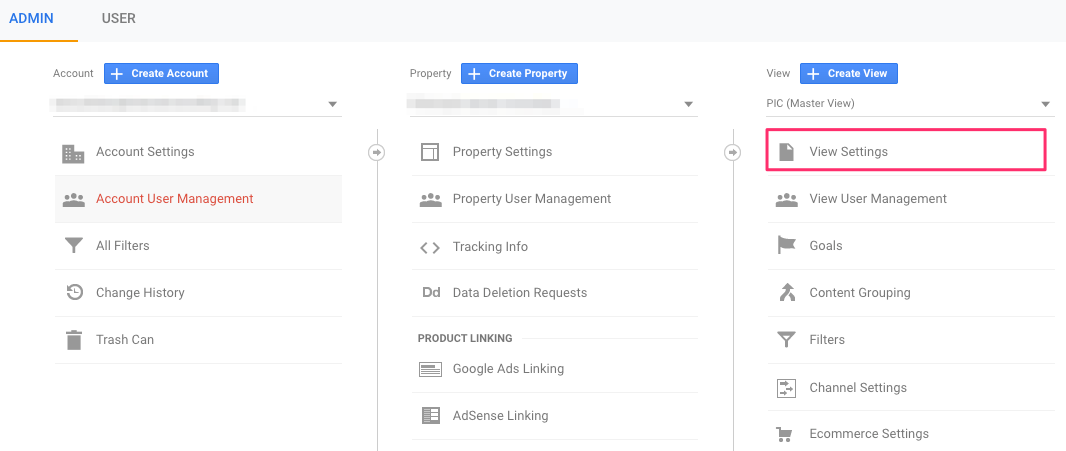
Step 2: Then, look for the area titled 'Exclude URL Query Parameters.' You'll see an open text area underneath.
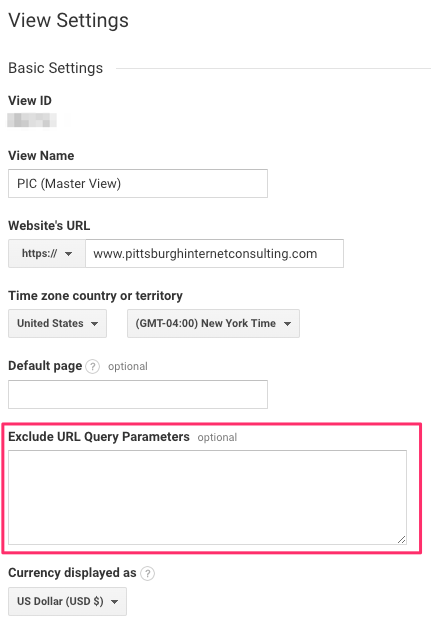
Step 3: Copy the master list of HubSpot parameters above and paste them into the text area. If you already have a few options listed in the text area, add the master list to the very end. Make sure everything is formatted as a comma-separated list.
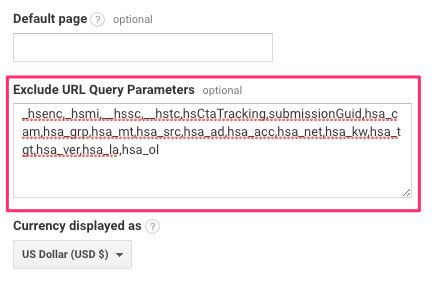
Step 4: Scroll down and click 'Save.'
Congrats! Your Behavior reports in Google Analytics will no longer be impacted by HubSpot's query parameters. Keep in mind that this setting change is not retroactive - it only alters data moving forward.
It's incredibly important to get Google Analytics and HubSpot to play nicely together, as it leads to clean data that will allow your company to make actionable, well-reasoned marketing decisions. Whether you're in need of an Analytics clean-up or want to better utilize your CRM, we offer a host of digital marketing services (and even personalized HubSpot Training) to get your company on the right track. Contact us today to learn more!